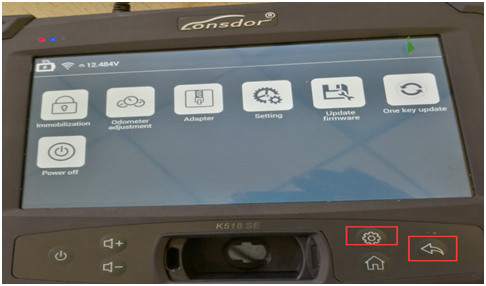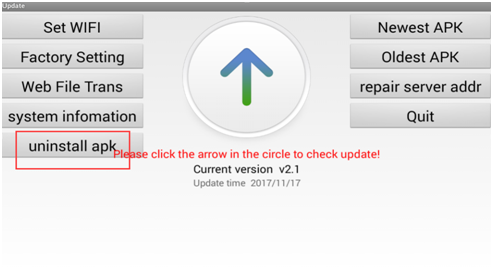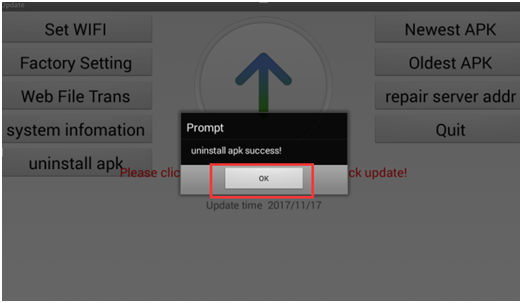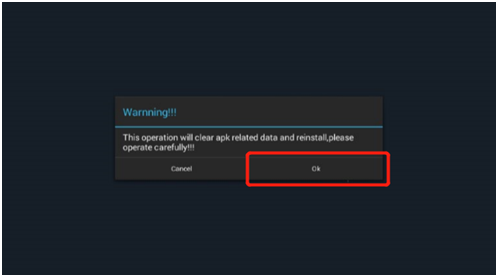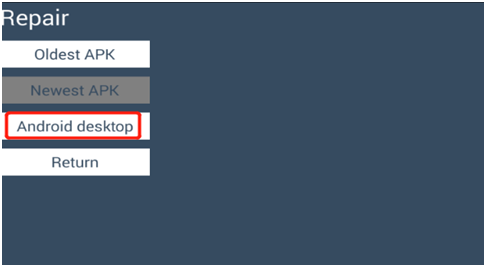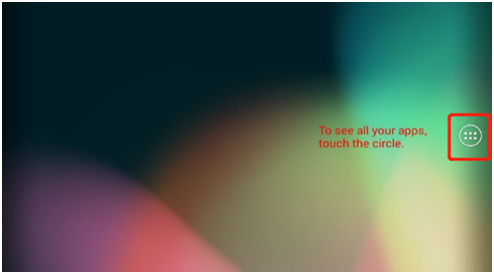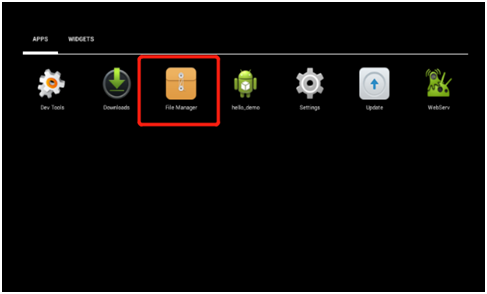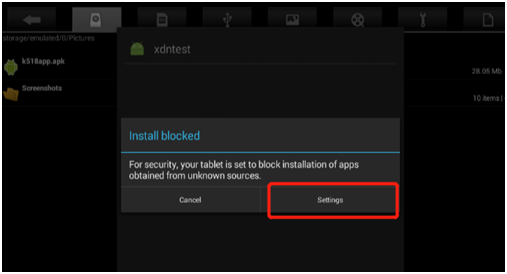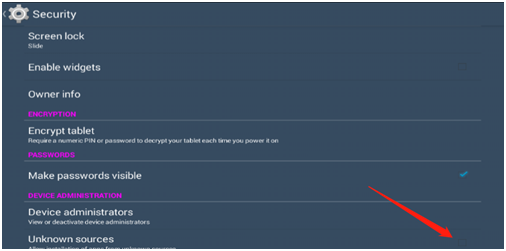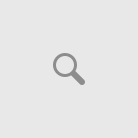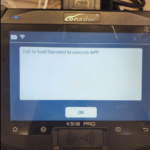Here is the working solution to Lonsdor K518ISE/K518S “device fault 20” problem.
Download Lonsdor K518 APK and Manual Install it.
How to Install Lonsdor K518 APK Manually?
Step 1: Download the apk file, copy and paste it to the computer.
Step 2: Connect the computer to the k518 machine with a USB cable, and you will see the K518 device in the file management system of the computer, as shown in the figure below:
Step 3: Copy the apk file into the directory: “This Computer\K518\Internal storage\Pictures”.
Step 4: After the k518 machine is turned on, press and hold the set key and the return key in the red box in the figure below for a few seconds at the same time.
Step 5: After the following interface appears, click the “uninstall apk” button in the red box and wait for a few seconds.
Step 6: The interface appears as follows, click the “OK” button.
Step 7: The interface appears as follows, click the Quit button in the red box.
Step 8: The interface appears as follows, click Repair
Step 9: The interface appears as follows, press OK
Step 10: The interface appears as follows, select Android desktop
Step 11: The interface appears as follows, click the button in the red box.
Step 12: The interface appears as follows, click File Manager folder
Step 13: After entering the File Manager, find the directory marked in the red box in the figure below, find the k518.apk file, and click the k518app.apk file.
Step 14: The interface presents the following interface, click on Settings
Step 15: The interface appears as follows, find the small box behind the Unknown sources item indicated by the red arrow, and click to mark it as selected.
Step 16: The interface appears as follows. After clicking the button in the red box, click the Security button in the upper left corner to return.
Step 17: The interface presents the following interface, click k518 apk
Step 18: The interface presents the following interface, press Next
Step 19: The interface presents the following interface, press Open
Step 20: The interface shows the following interface, and the apk is installed successfully.
Lonsdor K518 is ready to use.