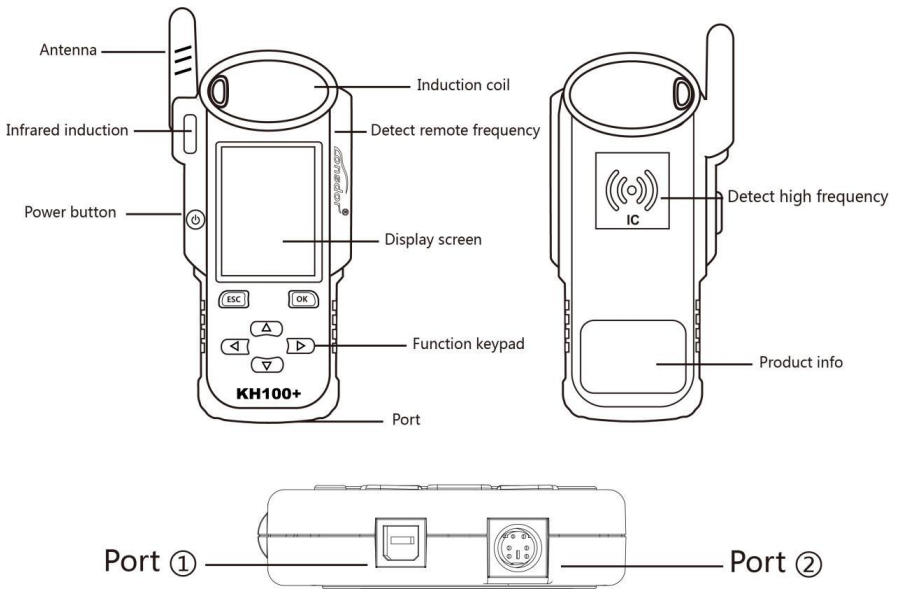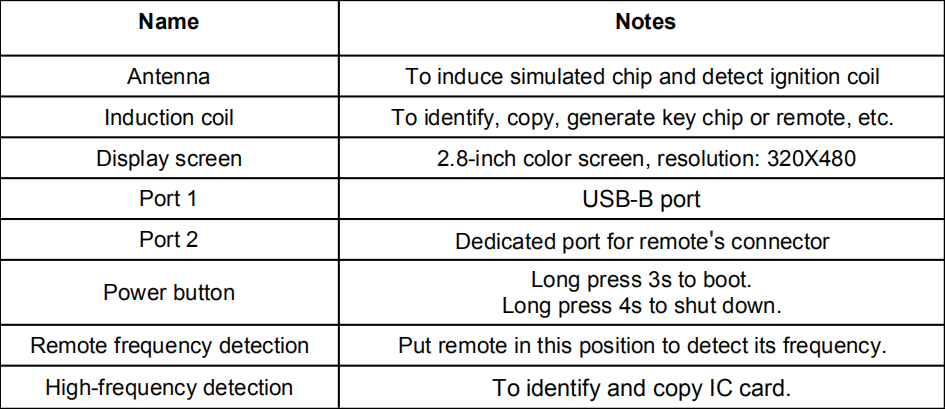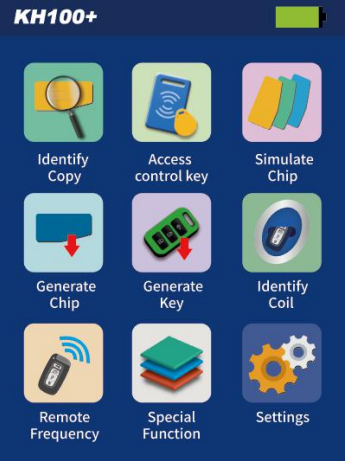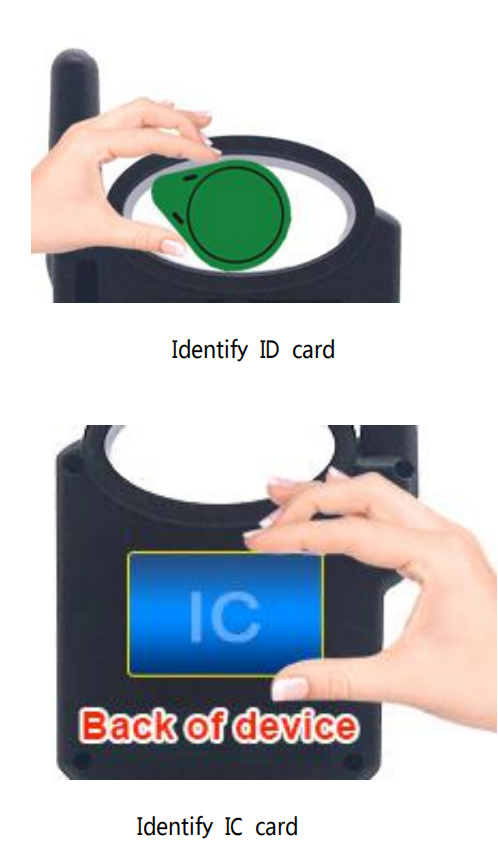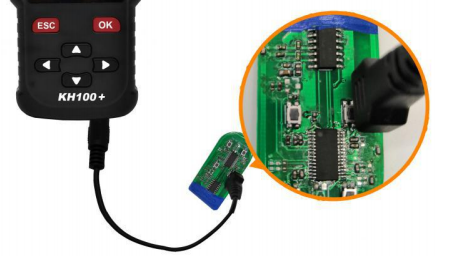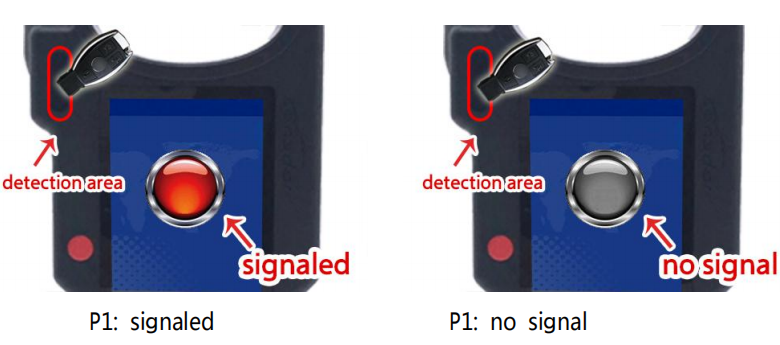Lonsdor KH100+ remote smart key programmer user manual: registration, product introduction, function guide,update etc.
Lonsdor KH100+ Registration guide
Note: After booting the device, please connect to WIFI and enter the
following process.
New user
① For the first use, please prepare a common call phone or email to help complete
activation process, click OK to start.
② Boot the device and enter registration activation process.
③ Input user name, password. Confirm password, cellphone number or email to obtain
verification code. Then input the code to submit registration.
④ Account registered successfully, it will take 5 seconds to bind the device.
⑤ Successful registration, enter the system.
Registered user(who has registered Lonsdor products before)
① For the first use, please prepare a registered call phone or email to help complete
activation process, click OK to start.
② Boot the device and enter registration activation process.
③ Input your registered mobile number or email, password to obtain verification code.
Then input the code to submit login.
④ Account login succeeded, it will take 5 seconds to bind the device.
⑤ Successful registration, enter the system.
In addition, users who have already registered Lonsdor’s product can directly choose
[registered user] to activate account.
2.0 Lonsdor KH100+ overview
2.1 Product introduction
Product name: KH100+ full-featured key mate
Description: KH100+ is a versatile handheld smart device, launched by Shenzhen
Lonsdor Technology Co., which includes special features and functionality, such as:
identify© chip, access card cloning, simulate chip, generate chip, generate remote
(key), generate smart key(card), detect remote frequency, detect infrared signal, search
induction area, detect IMMO, unlock Toyota smart key and etc.
2.2 Product features
※ Modern appearance design, in line with the operating habits of the public.
※ Device system comes with operation instructions, easier for you to use.
※ It covers almost all the functions of the similar products in the market.
※ Built-in super sensor to collect data(over-range data collection).
※ Exclusive support for 8A(H chip) generation.
※ Built-in WIFI module, can connect to network at any time.
2.3 Product parameter
Device dimension: 193MM*88MM*24MM
Screen size: 2.8 inch
Screen resolution:320X240
Battery: 3.7V 2000MAH
Power: 5V 1A
Work temperature: -5℃~60℃
USB: USB-B/charge-data transfer
Connector port: PS/2 +1.25mm spacing, 6PIN terminal
2.4 Device components
2.5 Lonsdor KH100+ Function introduction
When complete the registration activation, it enters below menu interface:
2.5.1 Identify Copy Enter this menu, follow system prompts to operate (as shown).
2.5.2 Access card cloning
Enter this menu, you can identify and copy IC card, and generate garage key as well.
Follow the prompts to operate(as shown below).
2.5.3 Simulate Chip
Put KH100+’s antenna at the ignition switch(as shown), choose the corresponding
chip type to simulate. This device supports below chip types:
①4D ②46 ③48 ④47
2.5.4 Generate Chip
Put below types of chip into the induction slot(as shown), choose the corresponding
chip to operate according to the prompts.
This device supports below chip types:
①4D ②46 ③48 ④T5 ⑤7935 ⑥8A ⑦4C ⑧Chip conversion
2.5.5 Generate Remote
Enter [Generate key]->[Generate remote], choose the corresponding vehicle type to
generate remote control(as shown) according to different regions.
2.5.6 Generate Smart key(card)
Enter [Generate key]->[Generate smart key] menu, choose the corresponding vehicle
type to generate smart key/card(as shown) according to different regions.
2.5.7 Identify Coil
(1). Search smart induction area
Connect remote key with remote connector, Put KH100+’s antenna close to the
pre-determined position. If inductive signal is identified, the device will continuously
make sounds, please check if the position is right(as shown below).
②Detect IMMO
Connect remote key with remote connector, Put KH100+’s antenna close to key
identification coil, and use key to turn ignition ON. When KH100+ buzzer beeps, it
means signal is detected.
2.5.8 Remote Frequency
Enter this menu, put remote control at the device’s induction area to detect remote
frequency.
2.5.9 Special function
(1) Include: detect infrared signal, unlock Toyota smart key, FT Toyota smart key, Charge
key,
More functions, to be continued…
(2) Detect infrared signal
Put remote control at the infrared signal detection area, press the remote’s button
once. When the light on KH100+’s screen is on, it indicates there is infrared signal,
otherwise there is no signal(see below pic).
(3) FT smart key
For Toyota or Lexus smart keys from Lonsdor, you can perform the following functional
operations: read version info, modify key value, unlock and upgrade program and etc.
Put in the smart key, click [select] to operate.
(4) Unlock Toyota smart key/detect Toyota key status
Put in the smart key, click OK to operate.
(5)Charge key
For a chargeable key with battery, you can perform this function. Put in the key, click
[OK] to operate.
Enter settings menu, and connect the device to network, then choose [check for
updates], one-click online upgrade.