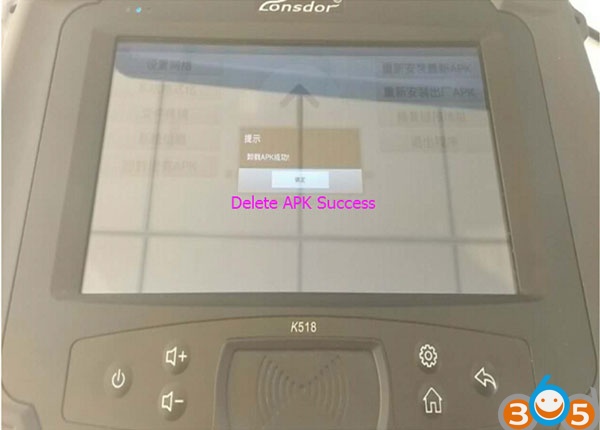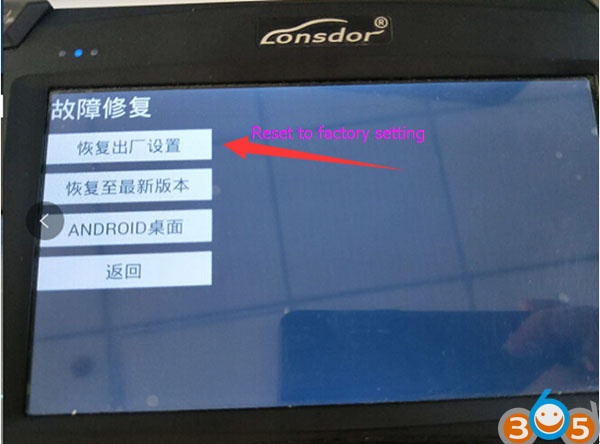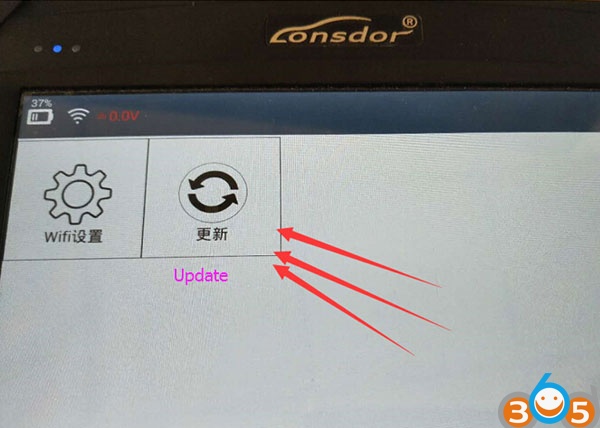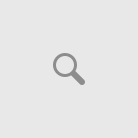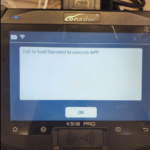Here’s the factory solution to Lonsdor K518ISE scm file lost error when trying to run an upgrade.
Solution:
Hold two buttons marked red above at the same time.
Delete current APK V2.1
After uninstall Lonsdor K518 APK successfully, click the arrow in the middle of the screen.
There is a new version APK v2.26 available to update
Kernel mirror image version under V2.26 needs to follow this step. Press Update Online on the bottom left.
Install the package after downloading. It might take a long tome, please be patient. After installation, there are “WIFI Setting” and “Update”, just click “Update”. if you failed to update, change a network or change the domain name according to the file of “WIFI Setting”.
Select repair function
If the device shows interface below, continue to follow next step.
The operation will erase old APK data and reinstall APK.
Select Reset to factory setting
Install APK success
Run APK
Enter 6-digit password
Update.
It will work as usual.
http://www.obdii365.com/wholesale/lonsdor-k518ise-key-programmer.html